
Mechanical Keypad LP Manuals
FAQs
How do I change profiles on my keypad?
Use the Profile Switch to toggle between the 3 Profiles:
Left Position: Wired Green (Off when disconnected)
Middle Position: Wireless White
Right Position: Wireless Blue
What do the indicator LEDs mean?
- The Num Lock LED indicator denotes whether Num Lock is active on the currently-connected PC. Note: Mac operating systems do not use Num Lock.
- The Profile LED indicator denotes which keyboard Profile is active and the current pairing status:
- White: Wireless Profile 1 (turns off after 5 seconds once paired)
- Blue: Wireless Profile 2 (turns off after 5 seconds once paired)
- Green: Wired Mode (turns off after 5 seconds)
How do I access the special actions?
The Num Lock key on the keypad is used to access the 3 default special actions. Hold the Num Lock down and then tap the secondary key
0: Clear Bluetooth Pairing for the Active Profile
+: Cycle through the 4 backlight settings (Off>Low>Medium>High)
Enter: Unlock Clique Programming Interface (when prompted)
How do I pair with different device?
The Mechanical Keypad LP supports pairing with 2 different devices via the Profile Switch on the back edge of the Keypad.
- Use the Profile switch to toggle to the desired Profile
- Hold the Num Lock Key and then tap 0 key to access the Bluetooth Clear Command. The Profile LED will flash fast to let you know the keyboard is now discoverable.
- Use your computer’s Bluetooth menu to pair this Profile with the new device.
Note: We recommend also clearing the keypad from the device you just de-paired from so it doesn’t attempt to connect. Navigate to that computers Bluetooth menu and select the approrate “Forget Device” type command.
If you would like to pair a DIFFERENT device in either the Blue or White Profile, you will need to first “Clear” the pairing on the keyboard. You cannot pair “over-top” of an existing connection.
How do I replace the batteries?
Gently slide the entire palm support away from the keycaps to reveal the battery compartment. Remove the exhausted batteries and replace them with new AAA batteries. Slide the palm support back into position.
How do I extend my battery life?
The best way to extend battery life is to slide the power switch to the left position when the keypad is not in use.
Troubleshooting
If your Mechanical Keypad LP is not working as expected, you have several options.
Step 1: Reference the FAQs above and the Troubleshooting Tips at right for targeted tips.
Step 2: Power Cycling is a common fix for almost any problem:
- Wired Mode: Disconnect the keypad from your PC, wait 10 seconds, then reconnect.
- Wireless Mode: Slide the Profile Switch to the left position, wait 10 seconds, then slide the Profile Switch to the desired position
Step 3: Persistent Wireless Connectivity Problems may require re-pairing the keyboard from scratch:
- Use the Bluetooth Clear command (Hold Num Lock then Tap the 0 key) to erase the connection for the Active Profile on the keyboard.
- Navigate to Settings > Bluetooth & Devices on Windows. Locate Kinesis Keypad and click the (…) icon. Then select “Remove Device”.
- Once you have erased the connection on BOTH the Keypad and the PC, try re-pairing the keyboard from scratch.
Step 4: If you still need help, use the link at the bottom of the page to submit a Trouble Ticket to Kinesis.
If you are properly connected to your PC and getting different characters than expected, you will need to enable Num Lock on that PC by tapping the Num Lock key. Note: Num Lock is a PC setting, not a local keypad setting.
-
- Connect the Keypad to the PC with the included USB cable
- Slide the Profile Switch to the Left position
- Confirm Num Lock is on (Windows and Linux)
- Test key functionConfirm the Keypad works in Wired Mode:
If the keyboard works in Wired mode then there is either a Bluetooth connectivity issue or a battery issue. To test for a battery issue, leave the keyboard connected via the USB cable and slide the Profile switch to the desired Profile (White or Blue).
The Profile Switch position ALWAYS dictates which device the keyboard sends keystrokes to.
- Left Position: The keyboard will send keystrokes to whatever device is connected via USB, regardless of Bluetooth pairing status. If no device is connected via USB, the keyboard is off when the Profile Switch is in this position.
- Middle Position: The device paired wirelessly in the White Profile. If no device is paired, the Profile LED will flash WHITE rapidly prompting you to pair the keyboard.
- Right Position: The device paired wirelessly in the Blue Profile. If no device is paired, the Profile LED will flash BLUE rapidly prompting you to pair the keyboard.
If your computer doesn’t have native support for Bluetooth Low Energy (BLE) devices you have several options:
- Connect via the included USB cable, slide Profile switch to the eft position and use the Keypad exclusively “wired”.
- Purchase a 3rd party Bluetooth dongle that can connect to your PC. Finding a dongle that will work well with your PC and our keyboard can be tricky but we recommended the TP Link UB4A (Available from Amazon).
Certain users may perceive a subtle flicker in the backlight at lower intensity levels. Try using the combination Num Lock + 0 to increase the brightness until the flicker goes away or use the same command to disable backlighting completely.
When the Profile LED flashes slowly it means that the Keyapd has stored a Bluetooth connection for the active Profile (White or Blue), but that particular PC is not in range (or not available to connect). Check that PC and confirm that it is powered on and Bluetooth is enabled. Then try Power Cycling and/or Profile Cycling.
If those don’t work, you should remove the keyboard from the device in it’s Bluetooth menu AND then use the Bluetooth Clear command on the keyboard (Num Lock + 0) and try re-pairing from scratch.
When the Profile LED is flashing rapidly it means the Keypad has not been paired over Bluetooth in the active Profile (White or Blue), but is currently discoverable in “pairing mode”. So you either need to pair the Keypad in this Profile, or toggle to the alternate Profile using the Profile Switch.
Unfortunately because of the way the Keypad “registers” itself with the host-PC, it is not possible to pair the Keypad with both operating systems in a dual-boot environment, regardless of Profile selection.
The best workaround is using one O/S wired and the other O/S over Bluetooth.
- Is your Keypad connected via USB?
- Is the Profile Switch in the left position?
- Are you using a Chrome or Edge browser? Safari, Firefox etc do not support Serial Port connections
- Are you selecting the Kinesis Keypad Serial Port when prompted by your browser?
- Are you holding Num Lock and tapping Enter to access the Unlock when prompted by Clique
Linux Users: You need to ensure you have the ability to communicate to USB serial devices. The way to do this varies depending on the distribution but one example from an Ubuntu/Debian based system is via the command “sudo usermod -a -G dialout $USERNAME”. You will need to re-login to implement this change.
Clique
Getting Started with Clique
Clique is a powerful, web-based tool for custom programming your new mWave keyboard.
- Connect your Keypad via USB and slide the Profile Switch to the Left position
- Open a Chrome or Edge browser and launch: clique.kinesis-ergo.com
- Follow the onscreen prompts to connect and unlock the Keypad
- Basic programming instructions can be found on the startup screen
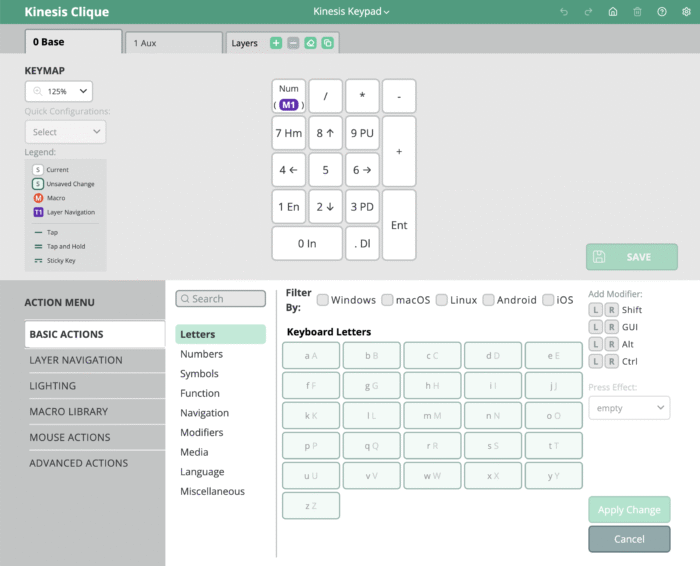
Firmware
Your Keypad has been programmed with the latest firmware as of its factory build date. Kinesis may periodically release firmware updates to add new features or fix a bug. If you are having connectivity problems or have locked yourself out of Clique, you can flash the Reset file below and then flash the Factory Default Firmware to erase Bluetooth connections and regain access to Clique.
Factory Default Firmware
Reset File
Firmware Installation Instructions
1) Download the files at left.
2) Connect the Keypad to your PC over USB.
3) Double-click the Reset button on the underside of the keypad through the small hole near the USB port to mount a removable drive called “KINESIS KEYPAD”.
3) Unzip and copy/paste the downloaded firmware file on to the “KINESIS KEYPAD” drive. When the indicators stop flashing blue the keyboard is ready to use.
Important Note: Your computer may report a file transfer error but that can safely be ignored.
See Clique in Action
- 0:00 – Select Kinesis Device, Serial Port & Unlock
- 0:16 – Navigate Layers
- 0:26 – Assign a Basic Key Action
- 0:39 – Filter 350+ Basic Actions by O/S
- 0:50 – Undo Button and Clear Key
- 1:01 – Assign a Tap and Hold
- 1:15 – Modifier Combo Macro
- 1:25 – Mouse Clicks
- 1:38 – Browse our Macro Library
- 1:54 – Create New Layers (up to 8 total)
- 2:04 – Quick Configurations
- 2:10 – Customize your Color Scheme

Submit a Trouble Ticket
Not finding your answer?
Submit a trouble ticket and a support technician will respond to you in a timely manner.


